参考
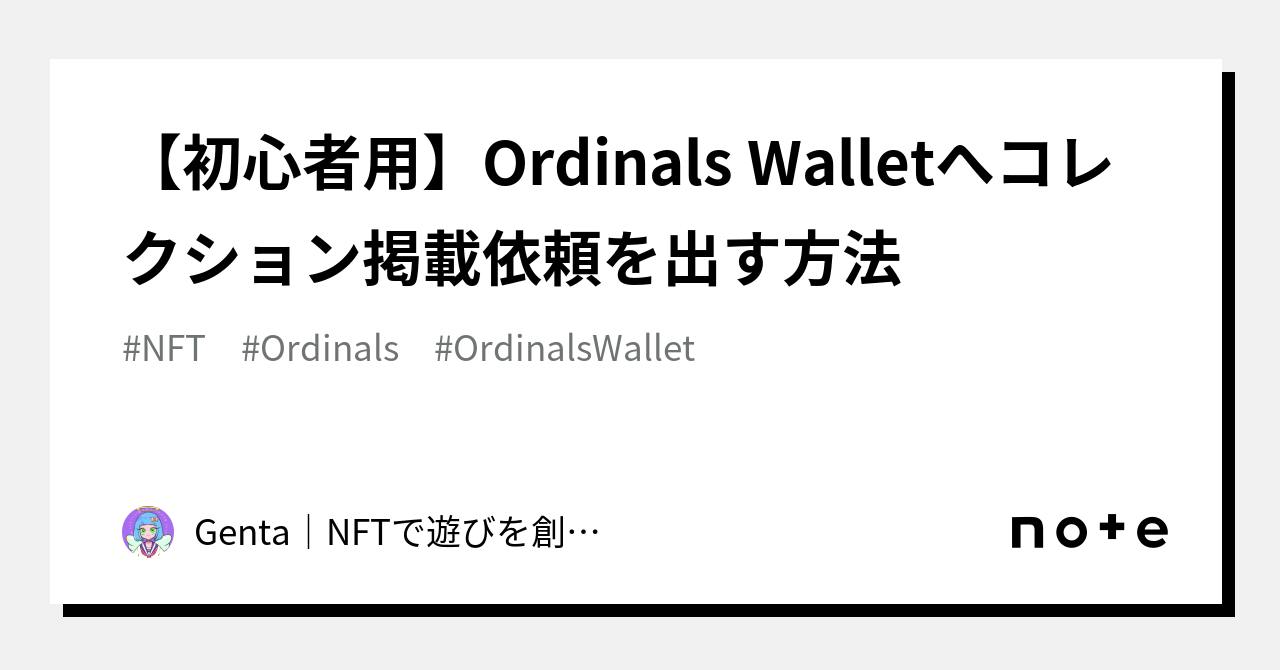
GitHubのアカウントを作る
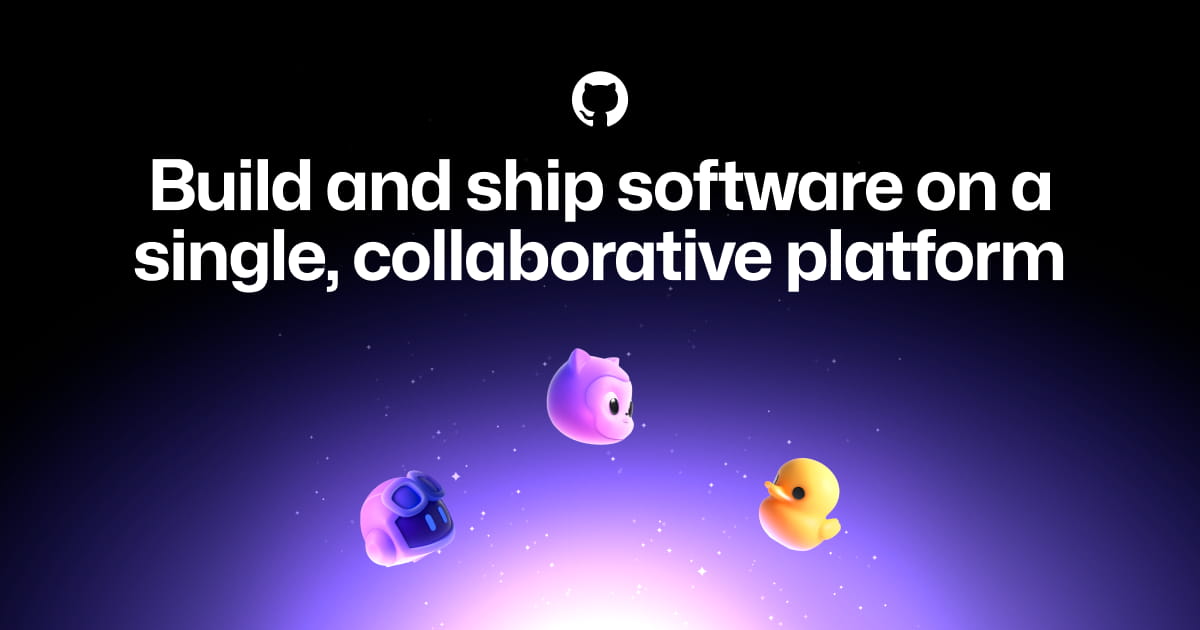
GitHub-Forkを作成
GitHubで公開されているOrdinalsWalletのプロジェクト( https://github.com/ordinals-wallet/ordinals-collections )にアクセスする
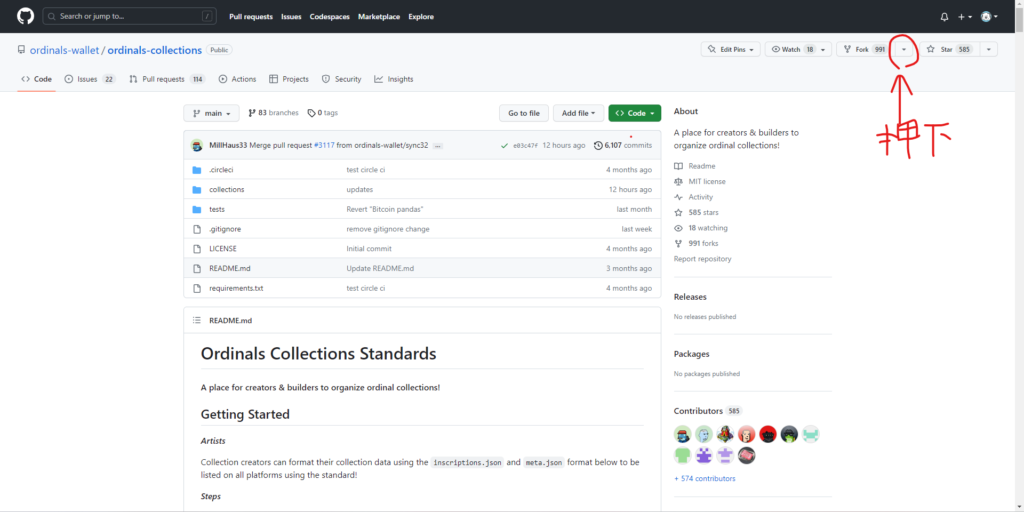
“Fork”の隣にある”▼”を押下
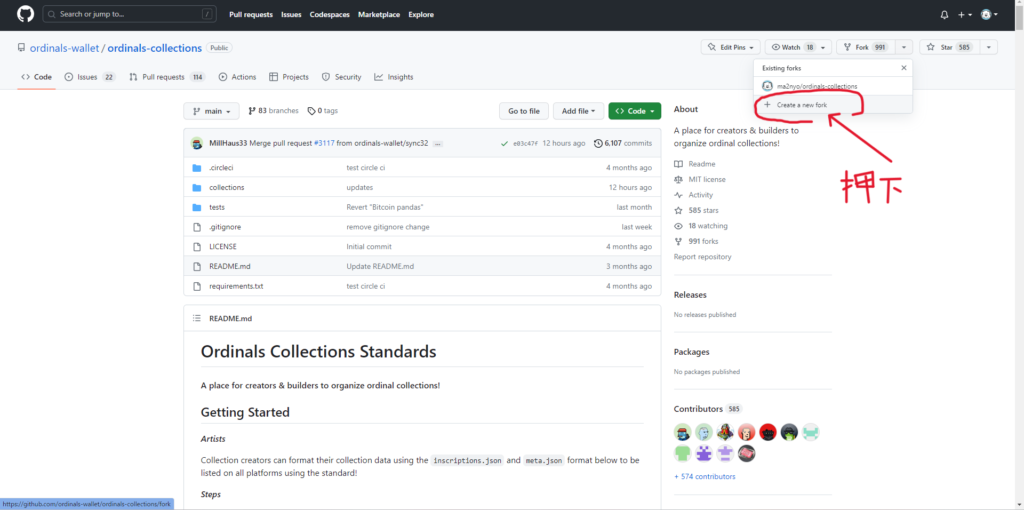
“Create a new fork”を押下
“Repository name”にコレクション名を記入
※スペース不可
✅”Copy the main branch only”
“ Create fork “を押下
GitHub-作成したForkに自分のコレクションを追加
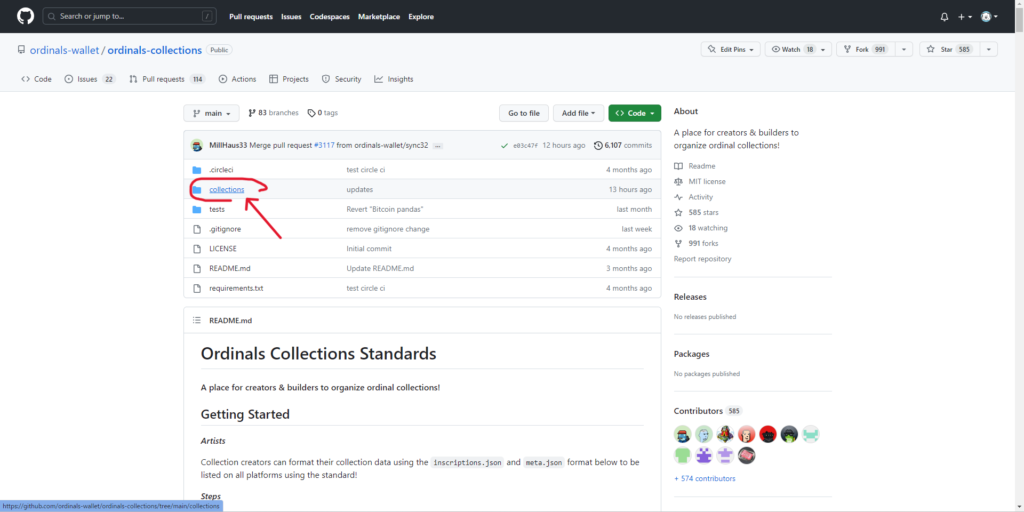
“collections”を押下
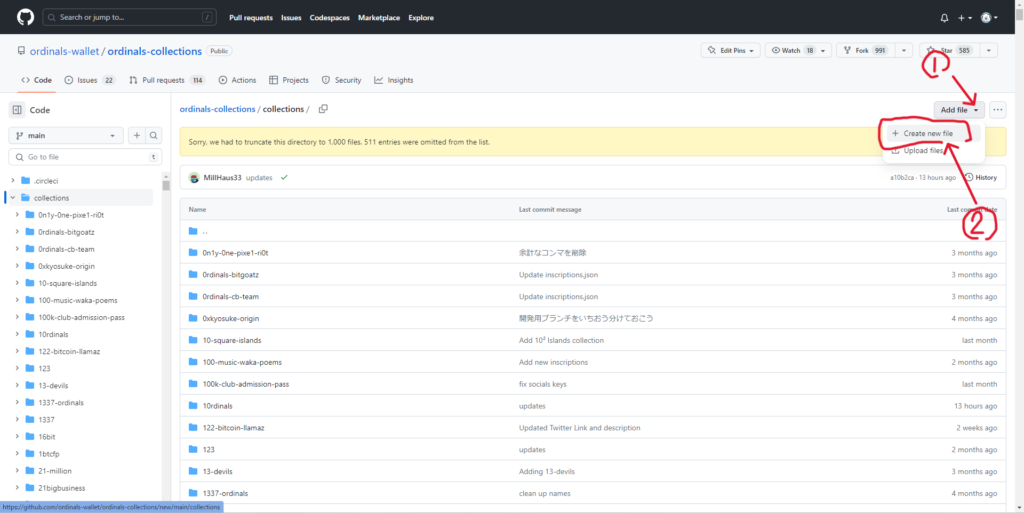
①押下 → ②”Create new file”押下
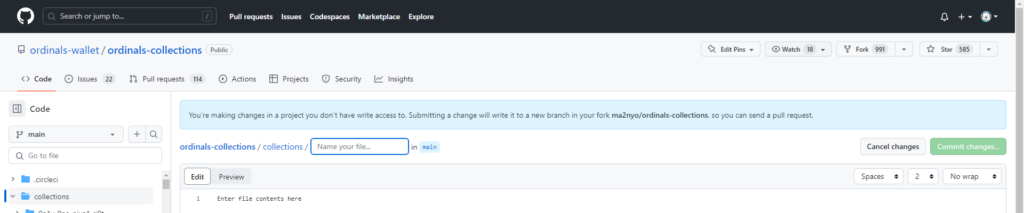
コレクション名を入力
※半角小文字英語、数字のみ
※記号空白不可 ex. ×:”pixel obaca” 〇:”pixel-obaca”
最後にスラッシュ“/”を入力する
ex. ordinals-collections/collections/pixel-obaca/
GitHub-コレクションにファイルを追加
必要ファイル 2点
・meta.json
・inscriptions.json
meta.jsonの作成
上記に引き続き”meta.json”と入力
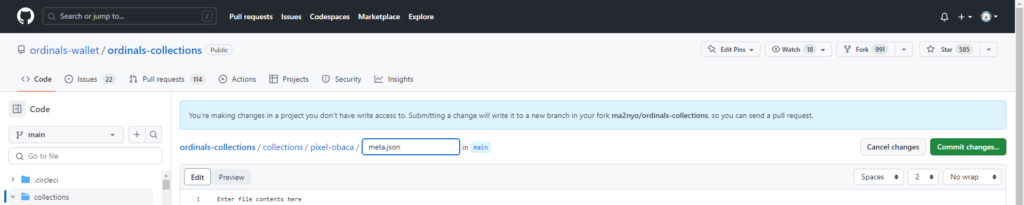
“Edit new file”と記載されているところに以下を入力
{
"name": "",
"inscription_icon": "",
"supply": "",
"slug": "",
"description": "",
"twitter_link": "",
"discord_link": "",
"website_link": ""
}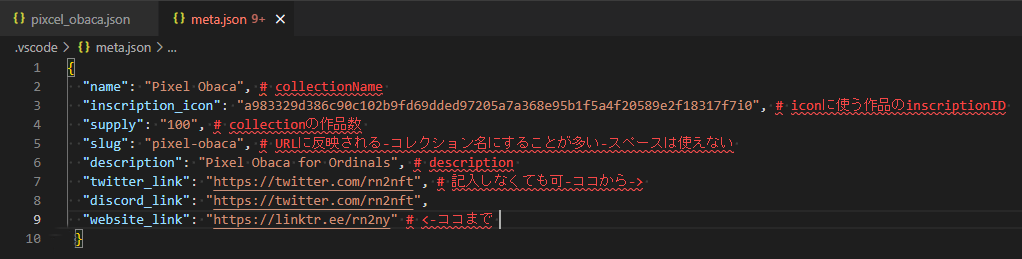
“slug”はコレクション名と同じにする
※半角小文字英、数字、ハイフンのみ
入力が完了したらスクロールし”Commit new file”のフォームに”Create new file”など編集内容を記入
→記入なしだと申請が通らない場合がある
“Commit dilectly the main branch.”を選択
“ Commit new file “を押下
inscription.jsonの作成

①を押下 → ②Create new file を押下
コレクションに追加する inscription ID・nameを記入する
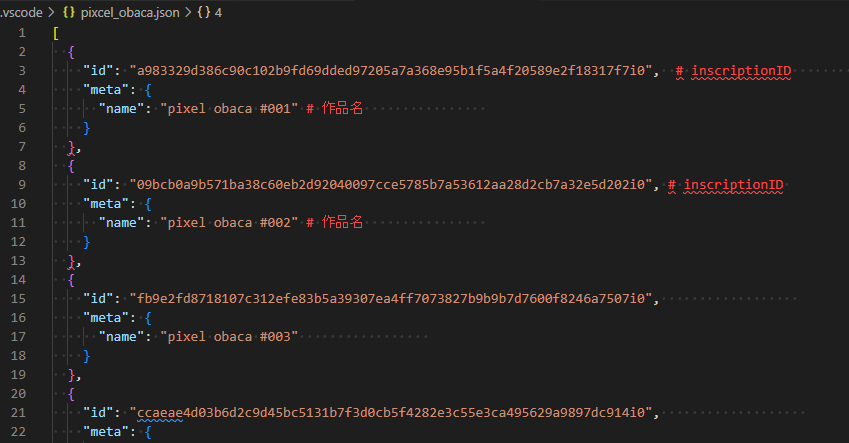
[
{
"id": "",
"meta": {
"name": ""
}
}
]2作品以上追加する場合
[
{
"id": "",
"meta": {
"name": ""
}
},
{
"id": "",
"meta": {
"name": ""
}
},
{
"id": "",
"meta": {
"name": ""
}
}
]入力が完了したらスクロールし”Commit new file”のフォームに”Create new file”など編集内容を記入
→記入なしだと申請が通らない場合がある
“Commit dilectly the main branch.”を選択
“ Commit new file “を押下
inscriptionID確認方法
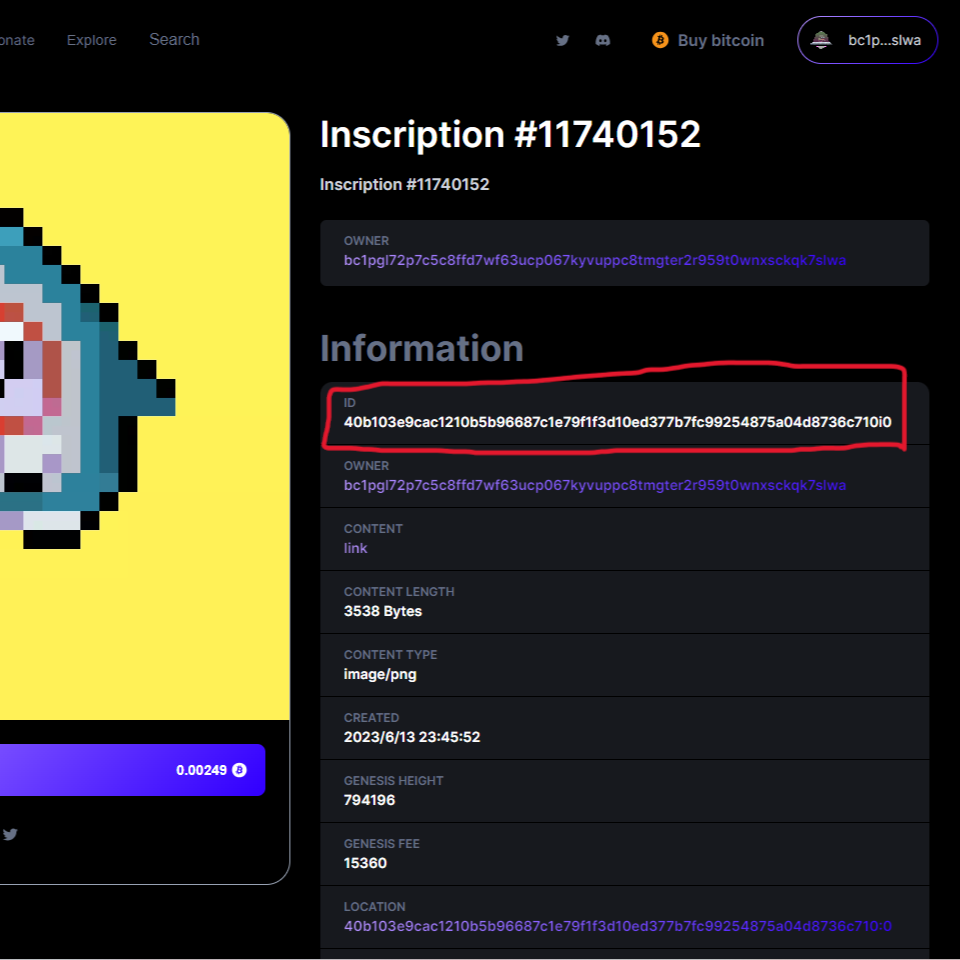
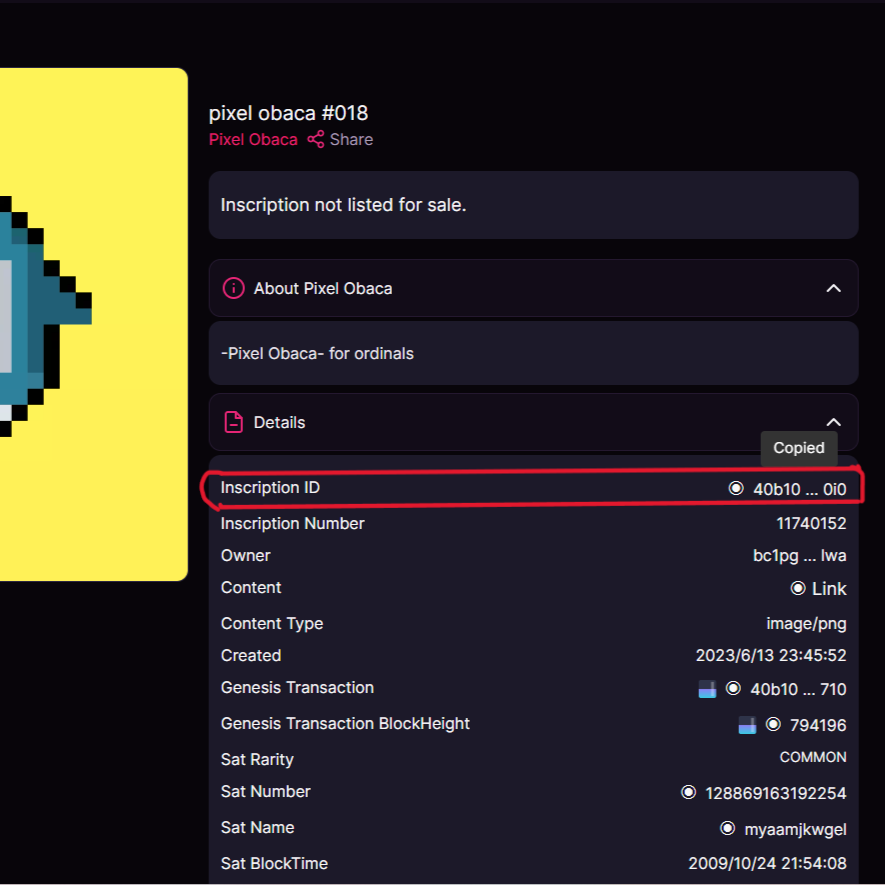
GitHub-コレクションの申請
https://github.com/ordinals-wallet/ordinals-collections へ戻る
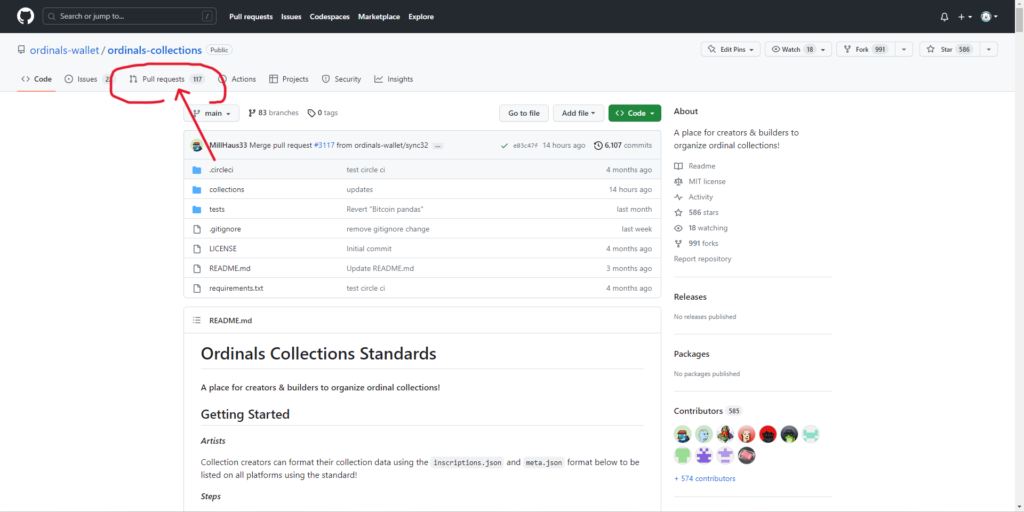
“Pull request”を押下
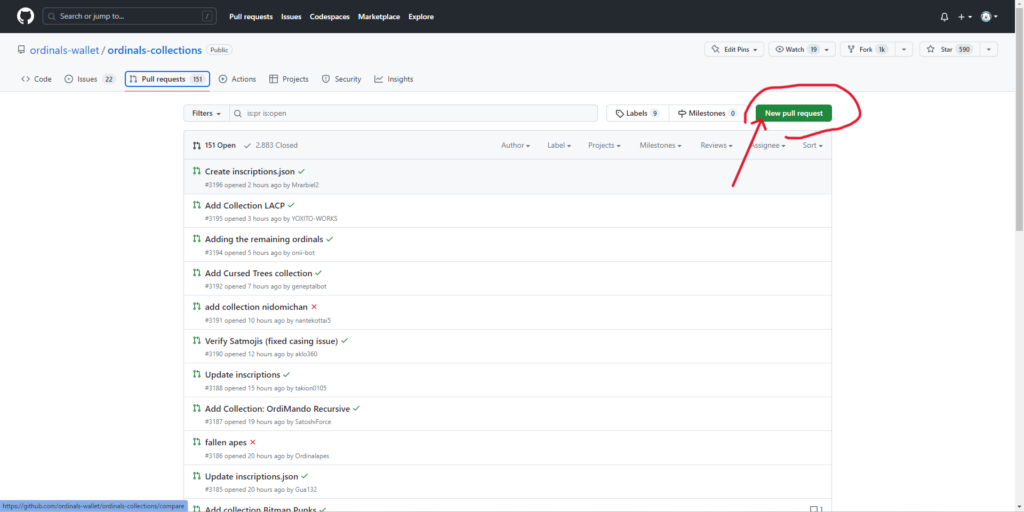
“ New pull requesut “を押下
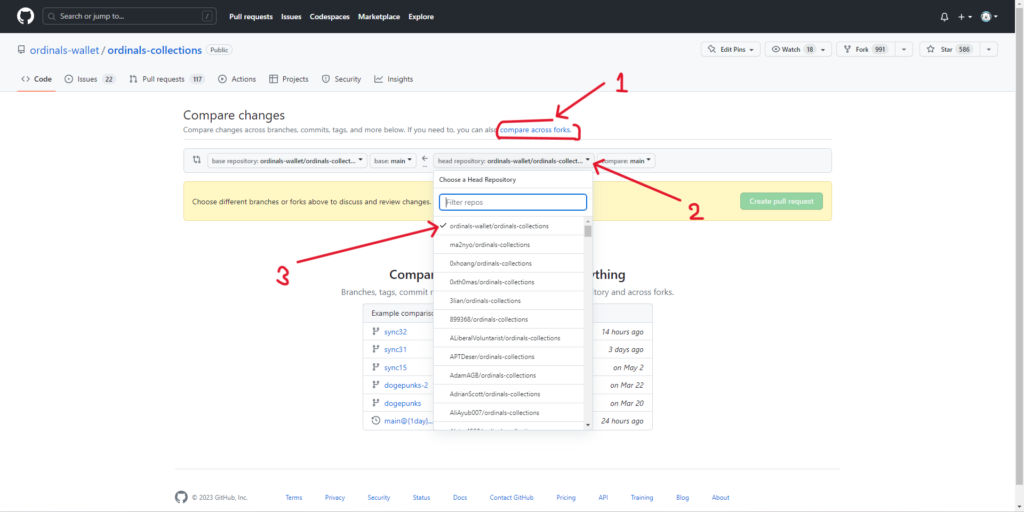
①”compare across forks.” → ② → ③”ordinals-wallet/ordinals-collections”の順に押下
“ Create pull request ” を押下
更に” Create pull request “を押下
以上で完成です
作品追加のやり方
commmingsoon


